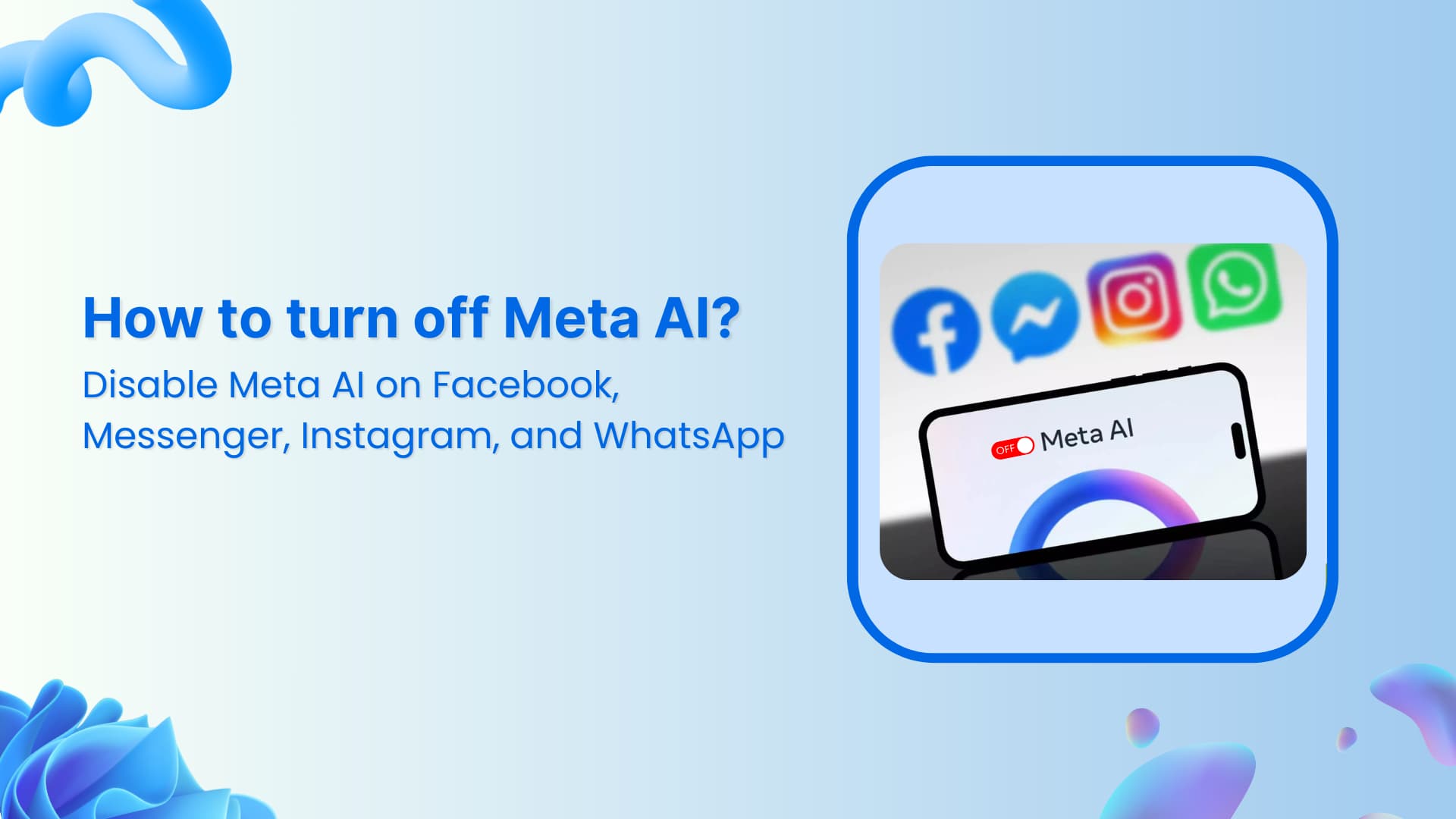Instagram has changed a lot over the years. One of the biggest new changes is something called Meta AI. This is a type of artificial intelligence added by Meta, the company that owns Instagram. Meta AI tries to help you by offering smart suggestions, answers in the search bar, and even chatting with you. While some people like this new tool, others find it annoying, confusing, or unnecessary.
If you’re someone who prefers using Instagram without all the AI help, you’re not alone. Many users have been asking, “How can I turn off Meta AI on Instagram?” In this article, we will walk you through everything you need to know about Meta AI on Instagram — what it is, why it shows up, and how you can reduce or stop it from interfering with your Instagram experience.
Let’s explore how you can take control of your Instagram account and get it back to the way you like it.
What Is Meta AI on Instagram and Why Does It Appear?
Meta AI is a built-in virtual assistant. It’s a smart feature designed to help users by offering suggestions, creating replies, and helping with searches. For example, when you type something into the Instagram search bar, you may notice that it now tries to guess what you’re looking for — that’s Meta AI working in the background. Sometimes, you may even get responses from Meta AI in your chat inbox, offering to help with something or answering questions.
The goal of Meta AI is to make using Instagram faster and easier. It uses information like the posts you look at, the people you follow, and the things you search for. Then, it uses that data to suggest new posts, reels, or people you might like.
But for some users, this feels like too much. You may not want a robot helping you decide what to see. You may feel like it’s creepy, or you may just like figuring things out on your own. That’s why so many people want to know how to shut off or avoid Meta AI.
Why People Want to Turn Off Meta AI on Instagram
It’s important to know that you are not the only person who wants to turn off Meta AI. Many Instagram users, both kids and adults, feel uncomfortable with AI tools controlling their feed. Here are some common reasons:
1. Privacy Concerns: Meta AI watches what you do on Instagram to give you suggestions. This can feel like spying. Some users feel their privacy is being taken away because AI is watching their every move.
2. Unwanted Suggestions: Sometimes Meta AI gives you posts or search results that are not useful or that you don’t care about. Instead of helping, it becomes a distraction.
3. Annoying Messages: The Meta AI chatbot might send messages or answer you in your inbox. These messages are not from real people and can feel confusing or weird.
4. Cluttered Screen: The more features that are added, the harder it can be to use the app. Meta AI adds new menus, icons, or options that can get in the way of using Instagram how you like it.
5. Lack of Control: Some people just don’t want help from a robot. They like discovering new posts and searching for friends without suggestions popping up all the time.
If any of this sounds familiar, don’t worry. While you can’t completely remove Meta AI (at least not yet), there are ways to make it stop bothering you.
How to Mute or Block Meta AI in Instagram Messages
One of the most noticeable ways Meta AI shows up is in your direct messages (DMs). It may even be pinned at the top of your chats like a regular conversation. You can talk to it, ask it questions, and it gives AI-generated answers. Some users say it’s like texting with a robot. If you don’t want this feature, here are two things you can do:
Mute Meta AI Messages:
- Open the Instagram app.
- Go to your inbox (tap the message icon).
- Find the chat with Meta AI. Tap it.
- Tap the small “i” (info icon) in the upper-right corner.
- Tap “Mute messages” or “Mute notifications.”
- Choose how long you want to mute the AI — forever if you like.
Muting stops notifications from that chat, but the AI is still there.
Block Meta AI in Chat:
You can also block Meta AI the same way you block other accounts:
- Open the Meta AI chat.
- Tap on the Meta AI profile name at the top.
- Scroll to the bottom and select “Block.”
- Confirm that you want to block it.
After this, Meta AI will not be able to start chats with you or reply to you again.
How to Reduce Meta AI Suggestions in Search and Feed
Another big way Meta AI affects Instagram is by changing your search and Explore feed. When you tap the magnifying glass to search, you may notice that the search results have an AI assistant feature now. Meta AI may also suggest new Reels, posts, or influencers in your home feed.
Here’s how you can reduce those suggestions:
Clear Search History and Turn Off Suggestions:
- Open Instagram and go to your profile.
- Tap the three-line menu (☰) in the top-right corner.
- Tap “Settings and privacy.”
- Tap “Search history.”
- Tap “Clear all” to remove previous searches Meta AI may be learning from.
This won’t delete Meta AI, but it can reduce how well it can guess what you want.
Turn Off Suggested Content in Feed:
- In the home feed, scroll until you see a “Suggested Post.”
- Tap the three dots (•••) next to that post.
- Tap “Not interested.”
- Instagram will stop showing that type of content.
Repeat this for different types of suggested posts to teach the algorithm what you don’t like.
Use the Web Version of Instagram to Avoid Meta AI
If you want to escape Meta AI completely, one of the best ways is to use Instagram on a web browser like Chrome, Safari, or Firefox. The web version of Instagram does not have the Meta AI chatbot, and its search bar is simpler.
To do this:
- Go to instagram on your phone or computer.
- Log in to your account.
- Use Instagram without Meta AI showing up in messages or searches.
This is not a permanent solution, but it gives you a more old-school version of Instagram that many users prefer.
Can You Completely Turn Off Meta AI? What We Know So Far
As of now, Meta does not allow users to fully turn off or delete Meta AI from Instagram. There is no official setting in the app that says “Turn off Meta AI.” Many people are unhappy about this. In fact, users have started posting complaints on social media and sending feedback directly to Instagram.
Meta has said that the AI is still being tested and that it may change over time. That means there’s a chance they may add a “disable AI” button in the future — if enough people ask for it.
If this is something you want, the best thing you can do is send feedback through the app:
- Go to your profile.
- Tap the three-line menu.
- Tap “Help.”
- Tap “Report a problem.”
- Write something like “Please give users the option to turn off Meta AI.”
The more users who report this, the more likely Meta will respond.
Conclusion
Meta AI was added to Instagram to make the app “smarter,” but not everyone wants that kind of help. Many users — especially younger ones — feel frustrated that they can’t turn it off. You may want privacy. You may want to control your own feed. You may just want to chat with friends without a robot showing up in your inbox.
Although you can’t fully delete Meta AI right now, you do have choices. You can mute or block it in messages. You can tell Instagram you’re not interested in AI suggestions. You can clear your search history or even switch to using Instagram on your computer instead of the app.
Most importantly, you can share your feedback and let Meta know how you feel. Big tech companies listen when enough users speak up. With time and enough voices, it’s possible that Meta will let users fully turn off AI features in the future.