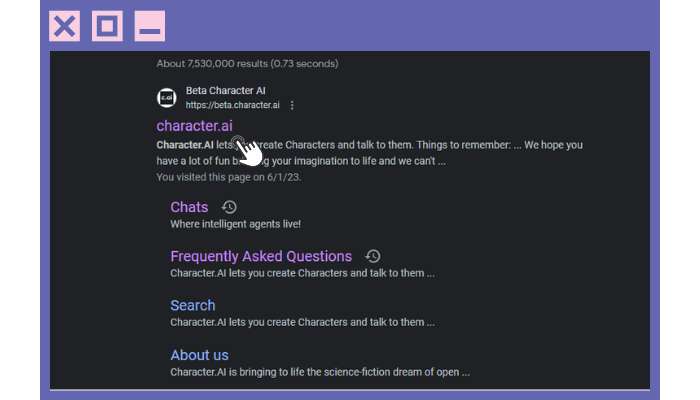Character AI is a fun and creative platform that allows users to chat with AI-generated characters. These characters can act like fictional people, historical figures, or even original creations. Many people use it to tell stories, learn new things, or simply have fun conversations. But what happens when Character AI doesn’t work on your iPad? It can be frustrating, especially when you don’t know why. This article will explain the possible reasons why Character AI might not be working on your iPad and how you can fix it.
Your iPad Might Not Be Compatible With the Website or App
One of the most common reasons Character AI doesn’t work on an iPad is because of compatibility issues. That means the website or app may not be designed to work perfectly on all devices or iOS versions.
Character AI is mainly used through a web browser, like Safari or Chrome. If you are using an older iPad, it might not support the latest updates to these browsers. Sometimes, websites like Character AI use special technology or code that only works well on newer versions of iOS. If your iPad is running on an old system, it may cause problems like freezing, crashing, or not loading the site at all.
What You Can Do:
- Check your iPad’s iOS version. Go to Settings > General > About to see which version you’re using.
- If there’s an update available, go to Settings > General > Software Update and install it.
- Try using a different browser. If Safari isn’t working, try Google Chrome or Firefox from the App Store.
Keeping your device updated helps make sure websites and apps run smoothly. It’s a good habit for any iPad user.
Internet Connection Problems Can Stop Character AI From Loading
Character AI needs a strong and steady internet connection. Like many AI tools, it works through the cloud, meaning your iPad has to stay connected to the internet to chat with the characters. If your connection is weak or goes out, the app or website may not load at all.
If you see a blank screen, spinning icon, or error message like “server not found” or “connection lost,” your internet might be the issue. Even if your iPad says it’s connected, the signal might be too weak to support the AI’s features.
What You Can Do:
- Check your Wi-Fi signal strength. If the bars are low, move closer to your router.
- Try restarting your router and iPad.
- Test your internet with another app or website. If they are slow or not working either, the problem is with your connection.
- Switch between Wi-Fi and cellular data (if available) to see if one works better.
A strong internet connection is key for using AI tools, streaming, gaming, and most other online activities.
The Browser Cache Might Be Causing the Problem
Web browsers use something called a “cache” to help websites load faster. The cache stores parts of websites so that they don’t have to load everything every time you visit. But sometimes the cache can become full or outdated, which causes sites like Character AI to stop working properly.
If the site used to work but now it doesn’t, or if it loads incorrectly with missing buttons or blank boxes, your browser’s cache might need to be cleared.
What You Can Do:
- On Safari, go to Settings > Safari > Clear History and Website Data. This clears cookies, history, and cache.
- In Chrome, open the app, tap the three dots in the corner, go to History > Clear Browsing Data.
- After clearing the cache, restart your browser and try loading Character AI again.
Refreshing your browser’s cache can solve many strange problems and is often the easiest fix.
Privacy Settings or Screen Time Restrictions Could Be Blocking It
Apple devices like the iPad come with a lot of privacy and safety features. These are great for keeping your information safe and protecting kids from inappropriate content. But sometimes they block helpful tools like Character AI.
If you or your parents have turned on Screen Time restrictions, certain websites might be blocked. The site might be labeled as “adult content” or fall under a restricted category. Also, if you’re using parental control apps or privacy filters, they might not allow Character AI to load.
What You Can Do:
- Go to Settings > Screen Time > Content & Privacy Restrictions.
- Check if any settings are blocking web access or certain types of content.
- Try turning off Content & Privacy Restrictions temporarily to see if Character AI works.
- If you use apps like SafeSearch or parental control software, check those settings too.
Be sure to get permission from a parent or guardian before changing these settings if your iPad is supervised.
Character AI Servers Might Be Down or Having Technical Issues
Sometimes the problem isn’t on your side. Character AI is a website that runs on servers, just like YouTube or Netflix. If their servers are down for maintenance or experiencing issues, the website won’t work—no matter what device you’re using.
You might see error messages like “500 internal server error” or “bad gateway.” You might also find that Character AI is not loading on your iPad or any other device you try.
What You Can Do:
- Check if Character AI is down using websites like Downdetector or IsItDownRightNow.
- Search for “Character AI down” on Google or X (Twitter) to see if other users are having the same issue.
- Wait a little while and try again later. Server issues are usually fixed within a few hours.
It’s helpful to know that sometimes you’re not doing anything wrong. Websites need maintenance and updates just like apps and devices do.
The Character AI App (Beta) May Not Be Fully Optimized for iPad Yet
Character AI recently launched a mobile app version that some users can download from the App Store. However, this app is still in development and may not work well on all devices yet—especially iPads.
Some users report that the app is slow, won’t open, or crashes during chats. This might happen because the app was designed first for phones and is still being tested on iPads.
What You Can Do:
- If you downloaded the Character AI app and it’s not working, delete and reinstall it from the App Store.
- Try using the web version (https://beta.character.ai) in Safari or Chrome instead.
- Send a bug report to the developers if you’re using the app. There may be an update coming soon that fixes the issue.
Using the browser version on your iPad may give you a better experience until the app is fully supported for tablets.
Conclusion
If Character AI is not working on your iPad, don’t worry—there are many ways to fix it. It might be your device’s iOS version, your internet connection, or even just a simple setting that’s blocking the site. In some cases, the problem is with Character AI itself and not your iPad at all.
Here’s a quick list of solutions to try:
- Update your iPad and your browser.
- Clear your browser’s cache and cookies.
- Restart your iPad and internet router.
- Check your internet speed and connection strength.
- Look at Screen Time and privacy settings.
- Try using another browser or the website version instead of the app.
- Be patient if the site is having technical problems.
By checking each of these possibilities one by one, you’ll likely find what’s wrong and get back to chatting with your favorite characters in no time. Technology can sometimes be tricky, but with the right steps, you can fix most problems on your own or with a little help.