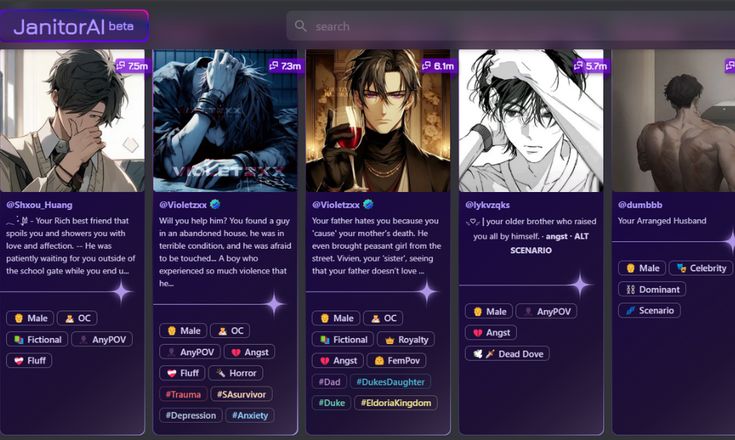Janitor AI is a smart chatbot tool that people use to talk, roleplay, or even get help with different tasks. As the tool becomes more popular, users often ask how they can manage their chats. One big question is how to delete messages on Janitor AI. Whether you’re trying to remove a single message or clean up a full conversation, this guide will walk you through each step.
In this step-by-step article, you’ll learn how to delete messages from Janitor AI in 2025. You don’t need to be a tech expert. We explain everything in a simple way so you can easily follow along. If you’re using Janitor AI on your phone or computer, this guide will help you keep your messages clean and private.
What Is Janitor AI and Why Would You Delete Messages?
Janitor AI is a chatbot powered by artificial intelligence (AI). People use it to have fun conversations, ask questions, do creative writing, or even act out scenes through roleplaying. It’s smart and can hold long, detailed chats. But sometimes, users might want to delete messages for different reasons.
For example, maybe you had a private conversation that you no longer want saved. Or maybe a message has a typo and you don’t want it in the chat history. Other users might just want to keep their inbox clean and tidy. Whatever the reason, knowing how to delete messages gives you more control over your data and privacy.
Deleting messages can also help if the AI made a mistake or said something you don’t want to keep. It’s always a good idea to know how to clean up your chat history, especially if you use Janitor AI often.
How to Log in to Janitor AI Before Deleting Messages
Before you can delete any messages, you need to log in to your Janitor AI account. You won’t be able to manage your chat history if you’re not signed in. Logging in is easy, and here’s how to do it:
- Open your web browser and go to janitorai.
- Click on the Log In button, usually in the top-right corner.
- Enter your email address and password.
- If you’re using Google or Discord to log in, click the matching button and follow the steps.
- Once you’re logged in, you’ll see your chat dashboard with a list of AI characters or bots.
Now that you’re inside your account, you’ll be able to view your conversations. From here, you can choose which messages or chats you want to delete.
Step-by-Step Instructions to Delete a Single Message on Janitor AI
Sometimes you only want to delete one message instead of a whole chat. Maybe the AI misunderstood your question or you wrote something by mistake. Here’s how to delete a single message:
- Open the conversation with the Janitor AI character.
- Find the message you want to delete. This could be your message or one from the AI.
- Hover your mouse over the message. On a phone, tap and hold the message.
- A small menu or icon (like a trash can or three dots) should appear.
- Click or tap the icon that lets you delete the message.
- Confirm your choice if a popup appears.
After doing this, the message will disappear from the chat. Keep in mind that you may not always be able to delete messages from the AI, depending on how the platform is set up.
Also, be careful when deleting. Sometimes the action can’t be undone. If you remove a message, it might be gone for good.
How to Delete an Entire Conversation on Janitor AI
In other cases, users want to delete a full conversation. This can be helpful if you’ve finished a long roleplay, the topic is no longer useful, or you just want a fresh start. Deleting the entire chat history is quick and simple. Here’s how to do it:
- From the main dashboard, go to your list of chats.
- Find the chat with the character you want to delete.
- Next to the chat title, look for a delete icon (usually a trash can).
- Click or tap on the delete icon.
- Confirm that you want to delete the whole conversation.
Once confirmed, the entire chat with that AI will be removed. This includes every message between you and the AI in that conversation. It’s like wiping the slate clean.
Some users like to do this regularly to keep things neat. Just remember that you can’t bring the messages back once they’re gone, so be sure before you delete.
Other Tips for Managing Your Messages on Janitor AI
Deleting messages is just one part of managing your chat experience. There are a few other tips that can help you keep your conversations organized and private:
- Clear Browser Cache: If you’ve already deleted messages but still see old data, try clearing your browser cache. This refreshes the view.
- Log Out After Use: Always log out of your account if you’re using a shared computer or device. This helps protect your chats.
- Use Incognito Mode: If you don’t want any message history saved, use a private or incognito browser window.
- Disable Auto-Save (if available): Some AI platforms let you turn off the auto-save feature. This way, messages won’t be saved unless you want them to be.
- Check for Updates: Janitor AI may change its layout or features over time. If something looks different, check the site’s help center for the latest instructions.
Being in control of your messages helps protect your privacy and gives you a better experience overall. These tips are easy to follow and make chatting with Janitor AI more comfortable.
What to Do If You Can’t Delete a Message on Janitor AI
Even though deleting messages is usually simple, you might sometimes run into problems. Here are some things to try if you’re having trouble:
- Refresh the Page: Sometimes the site just needs to reload. Try refreshing the page and then deleting again.
- Check Your Internet Connection: A weak connection can stop actions from working. Make sure your internet is stable.
- Try a Different Browser: If it’s not working in one browser, try using Chrome, Firefox, or Safari.
- Update Your Browser: An outdated browser may not support some features. Make sure yours is up to date.
- Use Desktop Mode on Mobile: If you’re on a phone and can’t delete, switch to “desktop site” mode in your browser.
- Contact Janitor AI Support: If nothing works, send a message to the support team. They can help fix the issue or guide you through it.
Janitor AI is always improving, so features can sometimes break or change. Staying patient and using these troubleshooting tips can help you get back on track.
Conclusion
Managing your messages on Janitor AI doesn’t have to be hard. Whether you want to delete one message or clear out an entire chat, the steps are easy to follow. You just need to know where to look and what to click. In 2025, Janitor AI continues to grow as a popular platform, and learning how to control your conversations is more important than ever.
By logging in, finding the right message, and using the delete options, you can protect your privacy and keep your chat space neat. Plus, with extra tips and troubleshooting advice, you’re ready for any problems that might come up.
Now that you know how to delete messages on Janitor AI, you can enjoy cleaner, smarter, and more organized conversations. Whether you’re roleplaying, learning, or just chatting for fun, having control over your messages makes the experience better.